Charge up Productivity on Your Windows Computer with PowerToys
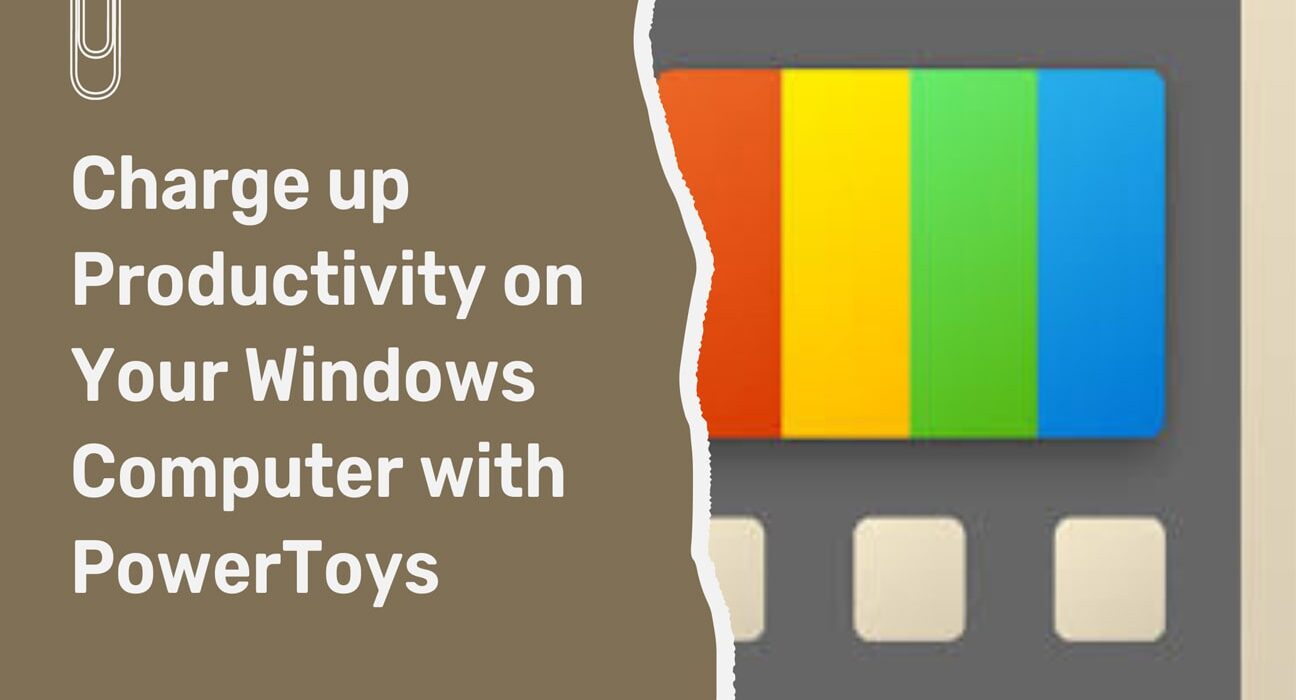
Have you wondered how your tech-savvy friend gets things done quicker even when both of you are on the same Windows laptop? Well, he may have PowerToys installed on his computer. The app has been available on Windows operating systems for over half a decade. However, power users have kept this well-kept productivity secret to themselves. It’s time we change that.
What are PowerToys?
PowerToys is an app or a productivity and enhancement suite made by Microsoft, the same company that makes the most widely used operating system- Windows. It’s free and can be installed from the Microsoft Store. It can act as a Windows productivity tip on its own with its vast array of tools that allow immense customization and enhancements
Why isn’t PowerToys built into Windows?
As the name suggests, PowerToys is built for power users and has so many enhancements and tools that it may overwhelm most Windows users. That’s why it doesn’t make it into generic and bland articles that talk about productivity tips for Windows, even when it’s so powerful.
It’s also experimental and not even at release version 1. At the time of writing this post, the latest release is of version 0.79.0. Microsoft probably wants to work out all the kinks in the app and make it more user-friendly before building it into the OS.
Get more productive with PowerToys:
1. Don’t let your screen sleep
By default, your computer screen and the entire system is designed to enter into sleep mode after a certain period of inactivity. You can change this in the Power & Sleep settings on the OS. However, you’re already aware of that and it doesn’t count as useful tricks and tips for Windows 10. That’s where the Awake tweak in PowerToys comes in.
The app has an easy toggle that allows you to keep your screen awake with a click or tap. Moreover, the toggle’s behaviour can be customized. To do that:
- Open PowerToys from the Start menu or the tray menu at the corner of your taskbar.
- Open PowerToys from the Start menu or the tray menu at the corner of your taskbar.
- Select from the option at Mode. You can:
- Keep using the selected power plan (Awake doesn’t interfere with the awake settings set by your power plan)
- Keep awake indefinitely (the toggle keeps your screen awake irrespective of the power plan)
- Keep awake for a time interval (Useful for gigantic downloads and presentations)
- Keep awake until expiration (You can choose end date and time for the setting)
2. Keep the window you want on top
Windows is synonymous with multitasking. Every professional needs to use multiple apps and keep several windows open. Sometimes, you want a particular app to stay on top no matter what you click on. Introducing the Always on Top tweak.
Windows is synonymous with multitasking. Every professional needs to use multiple apps and keep several windows open. Sometimes, you want a particular app to stay on top no matter what you click on. Introducing the Always on Top tweak.
3. Find any color on the screen
This one’s a life saver for web developers, graphic designers, and any professional who needs to design to put bread and butter on the table. The Color Picker tweak lets you pick or identify any color on your screen and use it somewhere else. To use this tweak:
- Select the Color Picker tweak from the hamburger menu in PowerToys.
- Once you enable the toggle, you can trigger the tool by pressing the Windows+Shift+C keys.
- Now, hover the cursor over any color and it will show you the proper HEX code for it.
- Scroll down and you can change the default color format from HEX to RGB, CMYK or anything else.
Can’t find the color format you are looking for? You can add more color formats to this tool. It’s an absolute lifesaver for designers and makes things way simpler and quicker.
That’s not all PowerToys offers. It has tweaks for everyone, from designers and writers to coders and developers. Be warned: Once you try it out, you won’t be able to go back to the old ways. Are you passionate about technology and like to let the world know about your findings? Write for us in tech news category to reach out to more people.
Tags: windows productivity tips, windows 10 productivity tips, productivity tips for windows











